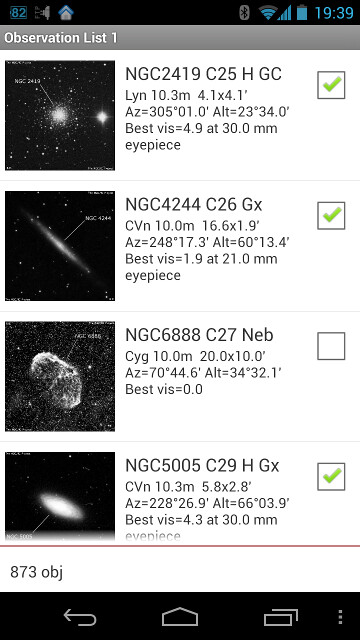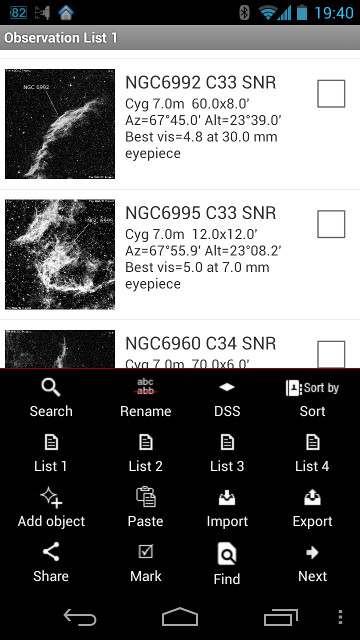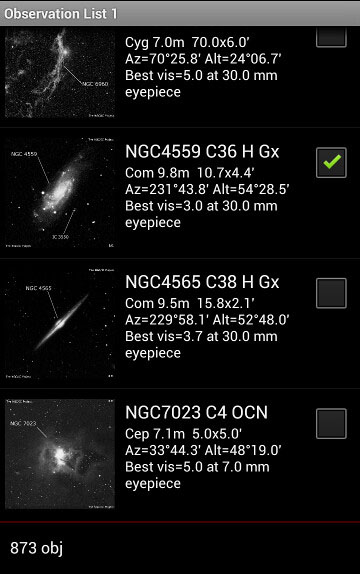Observations Lists module
Overview
- Figure 2: Observation List module screenshots
Observation list shows a list of objects to be observed and corresponding object images if available (Note, that images are available only for NGCIC objects and for custom catalogs' objects, provided that user has added them) . To the right of an object — there is a checkbox indicating if user has observed it already. The check box could either be checked by a user directly or be checked automatically when taking a note for the object. Also it could be automatically checked by the Mark menu selector (see below).
Objects in the current observation list are those, which will be shown on the star chart (other objects will be hidden unless you turn on the layers feature). Also, depending on the Hide marked objects setting of star chart, you can hide marked objects from it (useful to avoid observing the same object twice over the night).
Touching an object in the list will open the Star Chart module with the that object centred and selected - ready to star hopping.
Main Menu
- Search — Global Search of an input string in all databases.
- Rename — Rename current observation list.
- DSS — Download DSS (Digitized Sky Survey) images of observation list objects. Only images for objects absent on the offline DSS cache are downloaded. Requires Internet connection.
- Sort by — The list could be sorted by following parameters (selecting the same sort type again - reverses the sorting order):
- Object's name (alphabeticaly)
- Constellation
- Visible magnitude
- Size (larger dimension)
- Set time (within defined observations time period)
- RA (Right ascension)
- DEC (Declination)
- Object's type
- Altitude (at the current moment of time or as it is set in the Star Chart's screen)
- List 1-4 — Select a current observation list.
- Add object — Add a temporary user object to the observation list for a quick look up. This object will not be associated with or added to any custom database.
- Import — Import external file with the list of objects.
- Besides own format the app supports importing observation lists in Sky Safari and Sky Tools formats.
- You could import pre-compiled Night Sky Observer Guide observation lists for each constellation into the current observation list.
- When importing into non-named observation list from the file the file name is set as a list name.
- Export — Export list to text file.
- When exporting named observation list its name is suggested as a file name.
- Paste, Share — Share the list with external applications.
- Mark — Mark objects in a batch for various operations.
- Mark objects with specific observation age (from 1 day to 12 month) — The latest observation is derived from the object notes. This option is convenient to exclude recently observed objects from an observation list and the Star Chart to avoid observing them twice.
- Remove all marks — Uncheck all items in the current observation list.
- Show/Hide Objects with marks — Show/hide marked items in the current observation list.
- Find, Next — Search the list for a substring of text in the object name.
- Side Chart — split the screen in 2 panels, adding the Star Chart view on the top (on the right in tablet mode). Touch object's record in the List to center the object on that Star Chart. Touch the record again or hold your touch on the Side Chart to show that object on the full screen Star Chart.
- Images — Toggle on/off displaying the object's image thumbnail column in the List.
This is similar to Object Selection context menu.
- Move — You could change the object order within the observation list. Just press on list item to put the selected object before.
- Show image — Show images for NGCIC objects, and custom catalog objects if they have ones.
- Details — Shows object's Details screen.
- Add Note — Shows Observation Notes module in the "Add new note" mode.
- See Object Notes — Shows list of notes made to selected object.
- See ALL Notes — Shows all notes in the Notes database.
- Remove from List — Remove the object from the current observation list.
- Remove Marked — Remove all marked objects from the current observation list including hidden ones.
- Remove ALL — Remove all objects from the current observation list including hidden ones.
- Edit — Edit object parameters (this is applicable to temporary objects and custom catalog objects only).
Gestures
There are two simple flick gestures available, that could be called throughout the application for calling Menu (flick up) and returning to the previous window (flick left). See the Main Concepts, User Interface chapter for more details.