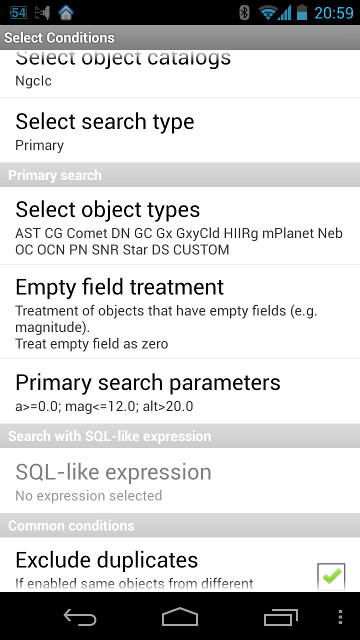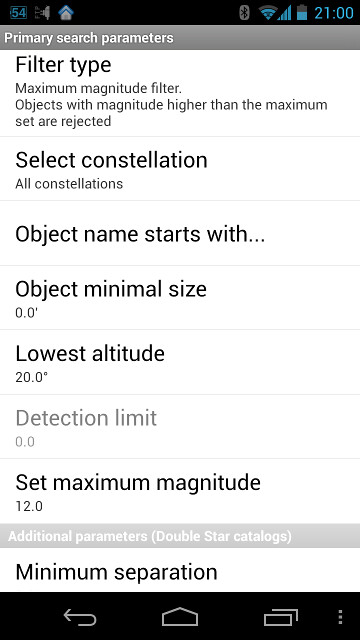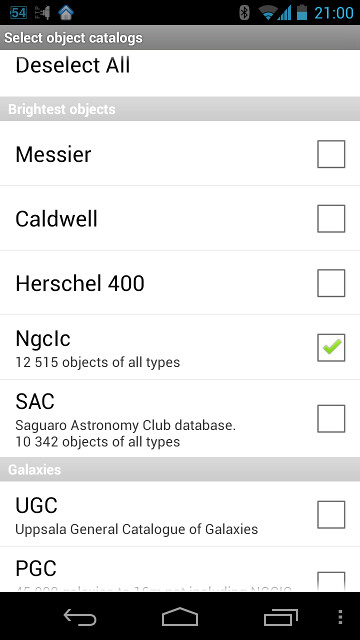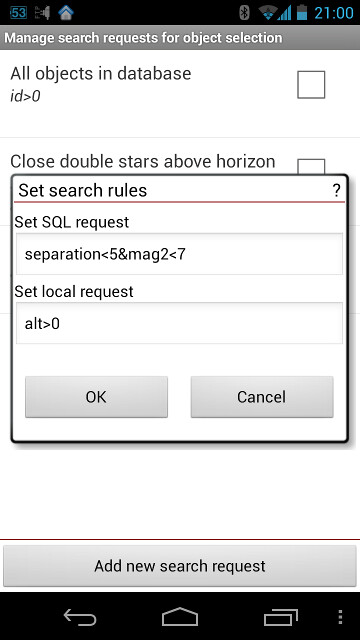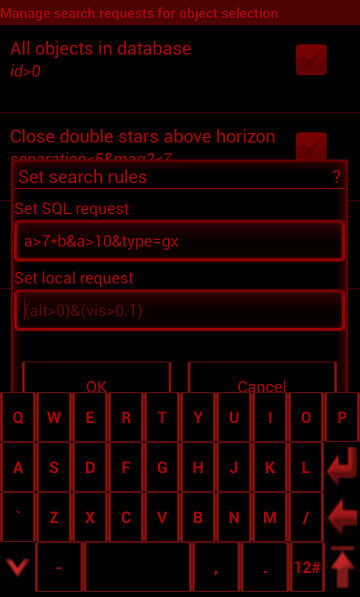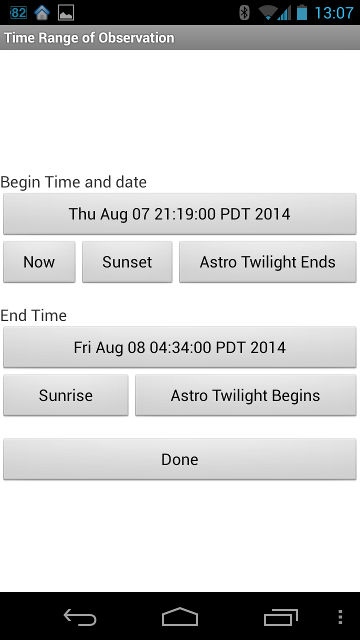Select Conditions
Overview
- Figure 8: Select Conditions screen module screenshots
Select Conditions module helps to set the objects filtering criteria for objects selection (Figure 8). DSO Planner provides two independent ways to select objects during observations planning phase: Primary and SQL-like. The Primary tool provides a special menu screen to select and setup a number of parameters for objects positive filtering, whereas the SQL-like method uses math logic based expressions to define most complex objects selection criteria.
The fact is that various internal catalogs of DSO Planner may contain same objects but with different names. To make sure that search results does not contain the same object several times - you need to turn the Exclude duplicates option On.
Select object catalogs
The "Select object catalogs" option opens the list of internal object databases and custom user catalogs, available on the Android device at the moment, and allows to select those you are interested to search within with a simple check mark.
Select search type
Select either Primary or SQL-like search filter type. Depending on selection the following items of the module will be enabled or disabled for modification (disabled items have grayed out text).
Primary Search
- Select object types — Used to limit objects by DSO object type (multiple types could be selected).
- Empty field treatment — defines what to do if a particular data, used by the filter, is not available in one of the traversed databases (e.g. star magnitude for Dark Nebulas). There are three options provided:
- Treat the empty field as zero value;
- as a "very large number";
- always count it as a positive (or a negative) match.
- Primary search parameters section
- Filter type — There are 2 special filters provided to accustom for current atmospheric conditions or user's preference:
- Visibility Filter — Each object's visual parameters (magnitude and dimensions) are analysed in conjunction with the observing conditions, telescope in use, and geographic location in order to assign it a visibility rating. Objects above or equal to the predefined Detection Limit will be included into the list of good matches.
- Maximum magnitude filter — Simple magnitude limiter. Objects below or equal to the specified value will be included.
- No filter — No filter will be applied.
- Select constellation — Limit the search to the selected constellations only.
- Object name starts with... — Name prefix based search. This option is convenient for catalogs combined from various sources like SAC. For example, by setting "cr" here you will limit the search to Collinder Open Clusters in that database. This trick could be used in the custom user databases as well, simplifying their preparation for use with DSO Planner engine.
- Object minimal size — lower limit on the object's dimensions (no less than x).
- Lowest altitude — cut off objects which will never get that high above the horizon throughout the defined observing period of time.
- Detection limit — Set the Detection threshold for the visibility filter.
- Set maximum magnitude — Set the threshold for maximum magnitude filter.
- Minimum separation — For double stars only, limit the minimum distance between components.
- Maximum separation — For double stars only, limit the maximum distance between components.
- Maximum mag2 — For double stars only, limit the maximum magnitude of the second component (faintest to include).
- Filter type — There are 2 special filters provided to accustom for current atmospheric conditions or user's preference:
SQL-like expression module
This item opens the special module, containing the list of SQL-like expressions defined and saved by user. Select one of them to instantly use for the search. Initially, the list contains 3 simple expressions as examples. You can add your own by tapping the Add new search request button at the bottom of the screen.
Any SQL-like expression in DSO Planner is actually represented by two requests, referring to database and to the ephemeris calculating engine:
- SQL request — refers to static fields in the target databases.
- Local request — allows to filter by object's Altitude and Visibility.
SQL request
The following fields could be used in the first expression (case independent).
- ID — the index of the object in the database (sequential number).
- TYPE — Object type. Could take the standard object type abbreviation value.
- A — Larger object dimension in minutes.
- B — Smaller object dimension in minutes.
- RA — Right ascension (E2000.0) in decimal hours (11.245621623).
- DEC — Declination (E2000.0) in decimal degrees (-10.2767289).
- MAG — Catalog's star magnitude.
- PA — Position angle (of the DSO shape or binary components).
- CON — Constellation name (standard 3 letters Latin abbreviation of it).
These are the common DSO database fields. However, any additional numeric fields in the internal or user databases could be used as well (e.g. this is the valid expression for LDN database: OPACITY>3, and this is for WDS or Bright DS database: SEPARATION<5&MAG2<7) - just refer to the database fields definitions used.
Examples
- (a>15) & (con=and) — All objects from Andromeda constellation with larger axis above 15 minutes.
- a>10 & type=gc — All globular clusters larger than 10 minutes.
- a>7*b & a>10 & type=gx — select Edge-On galaxies only.
- id>0 — List all objects from the database.
Local request
So far there are only two fields supported:
- ALT — Minimal altitude (over the defined observing period of time)
- VIS — Visibility rating from 0 to 5
Examples
- alt>20 — Objects that have an altitude above 20 degrees at least once during the observation period.
- vis>1 — Objects with visibility better than 1.
- alt>20 & vis>1 — Both above conditions should hold.
Logical and math operations
The following logical and values comparison operations could be used in expressions:
- x=y — x is equal to y.
- x>y — x is greater than y.
- x<y — x is less than y.
- x#y — x is not equal to y.
- x&y — logical AND (e.g. (mag>12)&(type=GC) — object magnitude is higher than 12 and its type is GC).
- x|y — logical OR (e.g. (type=GC)|(type=OC) — object is either GC or OC).
- + - * and ( ) — could be used to calculate and group variables and values within complex expressions.
Main Menu
The main menu of the module provides standard import/export operations for user's expressions list.
Context Menu
Long tap each item on the list of SQL requests to
- Edit — Edit the selected expression.
- Remove — Remove the selected expression from the list.
Common conditions
This part allows to set conditions common to both Primary and SQL-like search.
- Exclude duplicates — This is an option to remove physically duplicated objects when searching in intersecting databases with the same/different object name notations. As an example, if you select NGCIC and UGC catalogs and turn this option on, then among galaxies NGC2 and UGC59 (which are the same) only NGC2 will be found. Without this option the application finds both NGC2 and UGC59. This feature also excludes duplicated objects from the same catalog (e.g. NGC6/NGC20, NGC17/NGC34)
- Time of observation — Set observation range. In addition to setting the time range manually, one may easily define the ranges with a reference to astro twilight, sunrise and sunset.
- Telescope/Instrument — Select an instrument for observations.
- Geographic Location — Select observatory location.
- Sky limiting magnitude — The magnitude of faintest stars at zenith. Used for visibility calculations.