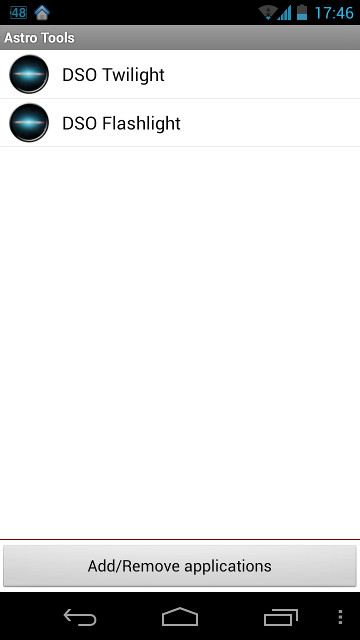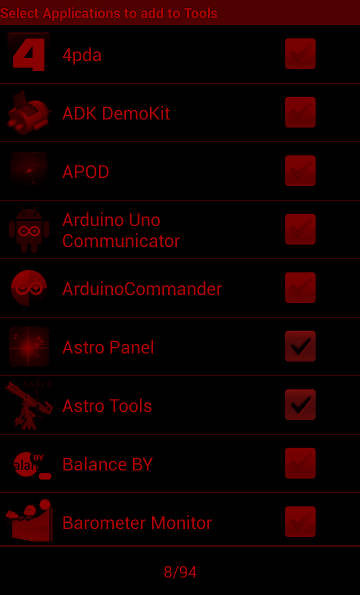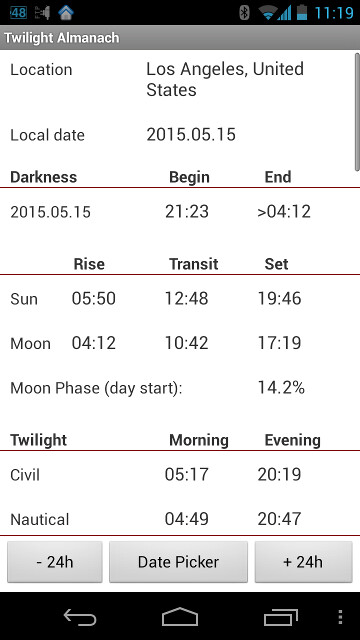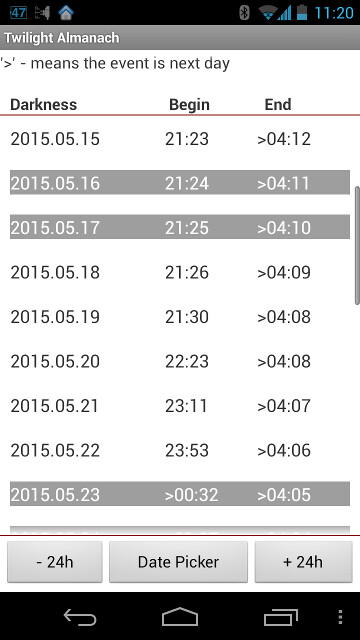Tools module
Overview
- Figure 5: Astro Tools module screenshots
The Tools module is the home of the DSO Planners mini tools "DSO Twilight" and "DSO Flashlight". More tools could be added later there. In addition, it allows DSO Planner to serve as a simple mini launcher for a number of (astronomy) apps links to which you can put there yourself. The important benefit of using this mini launcher in the Night Mode (see the image above) is that there is no need to switch back to the bright Android Home screen first in order to launch another astronomy app you need. That helps with maintaining your eyes' dark adaptation.
App Launcher
Use Add/Remove applications button at the bottom to initiate search of astronomy apps on your Android device. The App will attempt to mark all of the astronomy related apps installed on your device, however false positives possible. So, just scrollthrough the list and manually mark or unmark apps you want to include in the module's screen (Figure 5). At the top of the list you will always see the integrated applications:
DSO Twilight Calculator
DSO Twilight — Calculates for the current date:
- Rise, Transit, and Set time for Sun and Moon.
- Moon phase.
- Civil, Nautical, and Astronomical twilight time.
- Periods (time intervals) of the darkest sky through the night and for 30 days ahead.
The calculation algorithm for periods of maximal darkness takes into account the Moon's rise/set/phase data. Rotate your device into landscape orientation for more comfortable view of the darkest periods data.
DSO Flashight
DSO Flashlight — Simple adjustable flashlight, utilizing screen of the device as a dim light source. Both white and red light are available. Controlled by flick gestures:
- Swipe up and down - increases and decreases general brightness.
- Swipe left and right - changes the color from dark grey to white (or dark red to bright red in Night Mode).
- long tap turns the flashlight on and off (making screen black).
(turn it on and see basic instructions).
Note
DSO Planner cannot force external applications, registered in the Tools module, into the night mode. Only apps' icons in the Tools module are in night colors. Be cautious when you tap any external app in the Tools mini launcher, if you don't use protective red film over your screen - your eyes darkness adaptation might be ruined.